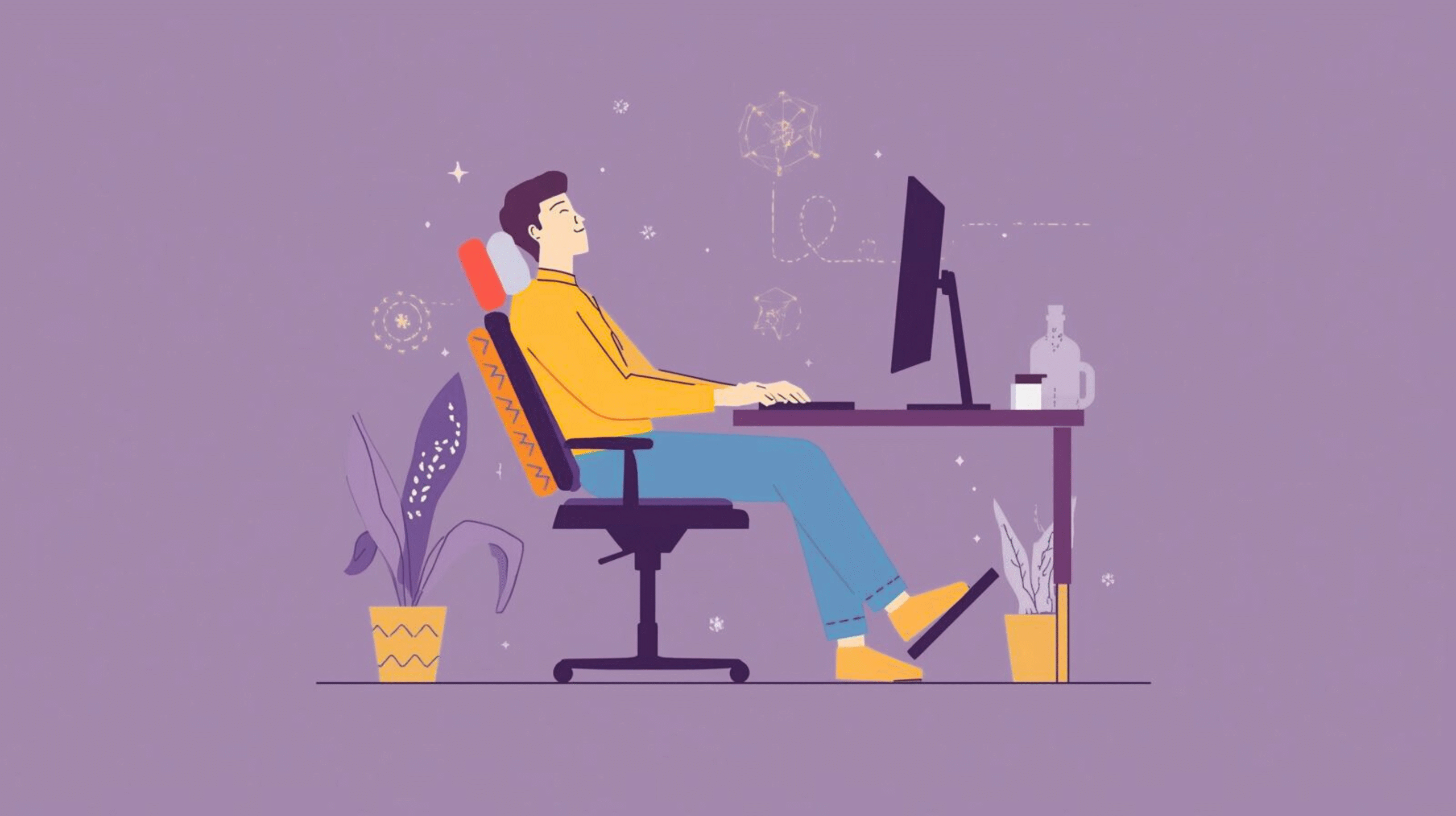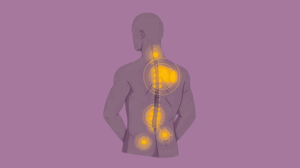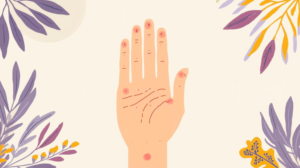Modern work culture is heavily shaped by the rise of desk jobs, remote work, and long hours spent in front of computers. While this lifestyle has increased productivity and connectivity, it has also introduced a new epidemic: work-related back pain. Whether you work in a corporate office or from home, sitting for prolonged periods in a poorly optimized workspace can place enormous strain on your spine, muscles, and joints.
One of the most common complaints among office workers is lower back pain, often caused by poor posture, inadequate lumbar support, and a lack of movement throughout the day. According to the World Health Organization (WHO), musculoskeletal disorders are among the most significant contributors to disability worldwide, with office-related back pain being one of the leading culprits (WHO, 2021).
The good news? With just a few adjustments, you can dramatically improve your comfort, protect your spinal health, and reduce pain all without expensive equipment or complex changes. This guide breaks down three simple yet powerful steps to create a pain-free office:
- Setting up ergonomic seating with proper lumbar support.
- Aligning your desk and monitor to match your natural eye level.
- Incorporating movement and stretching into your daily work routine.
Additionally, we’ll cover bonus lumbar health tips, frequently asked questions, and research-backed recommendations to help you optimize your workspace for long-term wellness and productivity [1].
You can also check related articles:
- Is It Time to Replace Your Office Lumbar Support? 7 Warning Signs
- Posture and Ergonomics Tips for Pain Relief
Why Workspace Optimization Matters
The Impact of Prolonged Sitting on Spine Health
Human bodies are designed for movement, not for sitting in one position for 8–10 hours daily. Yet, in today’s digital age, the average office worker spends over 75% of their workday seated (Shrestha et al., 2016). Prolonged sitting compresses the spine, tightens the hip flexors, weakens the gluteal muscles, and reduces circulation in the lower back and legs. Over time, this contributes to musculoskeletal disorders, particularly in the lumbar spine (the lower back region).
When you sit without adequate lumbar support, the natural S-curve of the spine flattens, forcing the lower back into a slouched position. This posture increases stress on spinal discs, ligaments, and muscles, often leading to pain, stiffness, and even chronic conditions such as herniated discs. A poorly designed workspace essentially accelerates wear and tear on the spine, much like driving a car with misaligned wheels.
Common Causes of Office-Related Back Pain
Several workplace habits contribute to back pain, including:
- Poor chair design: Many office chairs lack built-in lumbar support or adjustable features.
- Incorrect desk height: A desk that is too high or too low forces workers into awkward postures.
- Forward head posture: Leaning toward the screen strains the neck and upper back.
- Static sitting: Remaining still for hours restricts blood flow and weakens stabilizing muscles.
- Improper monitor placement: A low or angled monitor encourages slouching and rounded shoulders.
These factors combine to create a cycle of discomfort: pain leads to more slouching, which further worsens posture, creating long-term damage.
The Cost of Poor Ergonomics on Productivity and Wellness
Back pain isn’t just a personal health issue, it has significant consequences for productivity and workplace efficiency. According to the American Chiropractic Association (2022), back pain is the leading cause of work-related disability and results in millions of lost workdays annually. Employees with chronic pain often experience reduced focus, decreased job satisfaction, and higher absenteeism.
Poor ergonomics also affects mental health. Constant discomfort leads to irritability, stress, and reduced motivation. In contrast, a well-optimized workspace boosts energy levels, concentration, and overall performance.
In financial terms, companies face billions in lost productivity and healthcare costs due to musculoskeletal disorders. On an individual level, workers face long-term medical expenses, reduced mobility, and diminished quality of life if ergonomic practices are ignored.
By optimizing your workspace with just a few adjustments, you can not only protect your spine but also enhance productivity, focus, and long-term well-being.
Step 1 – Set Up Ergonomic Seating
When it comes to creating a pain-free office, your chair is the foundation of your entire workspace. Since most desk workers spend 6–10 hours daily seated, the type of chair you choose and how you adjust it will directly impact your posture, spine health, and comfort. A well-designed ergonomic chair with proper lumbar support is not just a luxury, it is a health necessity.
Let’s explore how to optimize your seating in three important stages:
1. Choose a Chair with Proper Lumbar Support
Why Lumbar Support Matters
The lumbar spine, located in the lower back, naturally curves inward in a C-shape. When you sit without proper lumbar support, the curve collapses, flattening your spine and forcing the surrounding muscles and ligaments to work harder to maintain balance. Over time, this leads to fatigue, stiffness, and pain.
A chair with built-in lumbar support or the addition of a lumbar cushion helps maintain this natural curve, reducing strain on the discs and muscles. According to a study by Rempel et al. (2019), workers using chairs with adjustable lumbar support reported significantly lower discomfort scores compared to those without ergonomic features.
Features of a Good Ergonomic Chair
When selecting a chair for back health, look for the following:
- Adjustable Lumbar Support – Either a built-in support mechanism or the ability to add an external cushion.
- Seat Depth Adjustment – Ensures the seat pan allows 2–3 inches of space behind the knees.
- Height Adjustability – Lets you align knees at a 90-degree angle with feet flat on the floor.
- Backrest Recline – A reclining option (100–110°) relieves spinal pressure and encourages micro-movements.
- Breathable Material – Mesh or high-quality fabric allows airflow and reduces heat buildup.
- Armrest Adjustability – Helps reduce shoulder and neck strain.
Alternative Options
Not everyone has access to high-end office chairs. In such cases, you can:
- Add a lumbar roll or cushion for back support.
- Use a towel roll as a makeshift lumbar support.
- Place a small pillow in the lower back area.
The key is to maintain the spine’s natural S-shape throughout your workday.
2. Adjust Chair Height and Depth
Buying a good chair is only the first step. The real magic happens when you adjust it to fit your body proportions. Even the best ergonomic chair can be ineffective if set incorrectly.
Ideal Chair Height
- Sit with your feet flat on the floor (or a footrest).
- Your knees should form a 90–100° angle.
- Thighs should be parallel to the ground.
- Avoid dangling feet or excessive pressure under the thighs.
To test: While seated, slide your fingers between the back of your knees and the edge of the chair. A gap of 2–3 inches is ideal.
Seat Depth and Pan Adjustment
The seat depth should allow you to sit back fully against the backrest while leaving some clearance behind your knees. If the seat is too deep, you’ll lean forward and lose lumbar support. If too shallow, weight distribution suffers, causing thigh discomfort.
Backrest Recline
Most experts recommend a slight recline of 100–110° rather than a completely upright 90° angle. This position reduces disc pressure in the lower back while still supporting productivity. The Occupational Safety and Health Administration (OSHA) suggests occasional reclining throughout the day to relieve spinal stress.
Support Your Feet and Hips
Even with lumbar support and height adjustment, many people neglect foot and hip positioning; two critical factors for comfort and posture.
Proper Foot Support
- Your feet should rest flat on the floor or on a stable footrest.
- Avoid crossing legs for long periods, as it causes pelvic imbalance.
- A footrest is especially important for shorter individuals or when the desk height is non-adjustable.
Hip Alignment
- Sit all the way back in the chair to ensure lumbar support is engaged.
- Keep hips slightly above knee level to promote pelvic neutrality.
- Avoid “perching” on the front edge of the chair, as it reduces back support and increases spinal stress.
Pelvic Positioning
Many people unknowingly tilt their pelvis backward when sitting, which flattens the lumbar curve. The solution is to:
- Use lumbar support.
- Sit deep into the backrest.
- Engage core muscles occasionally to reset posture [2].
Why This Step Is Critical
Optimizing your chair is the cornerstone of ergonomic health. Without proper seating, even the best desk and monitor setup cannot fully protect your spine. Research from Lis et al. (2007) showed that office workers with ergonomically adjusted chairs had 45% fewer reports of back pain after 6 months compared to those using standard seating.
By investing in the right chair and adjusting it to your body, you’re not just improving comfort, you’re actively protecting spinal health, preventing long-term injuries, and enhancing productivity.
Step 2 – Align Desk and Monitor to Your Eye Level
After optimizing your chair, the next critical step is desk and monitor alignment. Even with perfect lumbar support, if your desk or monitor is positioned incorrectly, you will end up slouching, straining your neck, or leaning forward. Over time, this creates a harmful chain reaction that impacts your posture, spine alignment, and productivity.
A properly aligned workstation ensures that your eyes, neck, shoulders, and spine work in harmony, reducing physical strain and enhancing focus.
Correct Monitor Height and Distance
Why Monitor Placement Matters
Improper monitor placement is one of the leading causes of:
- Forward head posture (neck craning toward the screen).
- Shoulder rounding from leaning in.
- Eye strain and fatigue from incorrect distance or glare.
According to the American Optometric Association (AOA, 2020), poorly positioned monitors contribute to Computer Vision Syndrome (CVS), which affects nearly 50–70% of office workers. Symptoms include eye fatigue, headaches, blurred vision, and neck pain.
Monitor Height Guidelines
- The top of the monitor should be at or just below eye level.
- When looking at the screen’s center, your gaze should naturally fall 15–20 degrees downward.
- Keep your neck neutral, avoid tilting up or down for extended periods.
Monitor Distance
- Position the screen about 20–28 inches (50–70 cm) from your eyes (roughly an arm’s length).
- Larger monitors should be placed slightly farther away.
- If using dual monitors, keep the primary screen directly in front of you and secondary ones at the same height/angle.
Desk Surface Height and Keyboard Position
Your desk is where you interact with your computer, keyboard, and mouse for hours daily. Its height and layout directly affect wrist comfort, shoulder tension, and spinal health.
Ideal Desk Height
- The desk surface should be at elbow height when seated.
- Your elbows should remain bent at 90–100 degrees, close to your body.
- Shoulders should be relaxed, not raised or hunched.
If your desk is too high:
- Raise your chair and add a footrest for support.
If too low:
- Add risers under the desk legs or consider an adjustable desk.
Keyboard and Mouse Placement
- Keep the keyboard directly in front of you, with the B key aligned with your belly button.
- Place the mouse next to the keyboard, within easy reach.
- Use a wrist rest or ergonomic keyboard if necessary.
- Avoid reaching forward or to the side for long periods.
Wrist Position
- Keep wrists in a neutral position (not bent upward or downward).
- Use soft pads or gel rests to reduce pressure points.
- Typing posture should feel effortless, without strain on fingers or forearms.
Avoid Forward Head Posture and Neck Strain
Even with perfect monitor and desk alignment, many workers develop forward head posture, leaning the head toward the screen. For every inch the head moves forward, an extra 10 pounds of pressure is added to the cervical spine (Kapandji, 2008).
Signs of Forward Head Posture
- Frequent neck stiffness or tension headaches.
- Rounded shoulders and hunched back.
- Feeling “pulled” toward the screen.
How to Correct It
- Keep your monitor at the right height and distance.
- Perform daily chin tucks (gently draw chin backward, aligning ears over shoulders).
- Strengthen postural muscles through stretching routines.
- Set reminders to check posture every 30 minutes.
Neck-Friendly Habits
- Use a headset instead of cradling the phone.
- Position documents with a holder at screen level.
- Avoid looking down at laptops for extended periods, use a riser or external keyboard.
Why Desk and Monitor Alignment Is Critical
Optimizing your desk and monitor doesn’t just prevent discomfort, it actively boosts productivity and focus. Research by Robertson et al. (2013) found that employees who received ergonomic workstation adjustments reported significant reductions in musculoskeletal discomfort and a measurable improvement in performance.
Think of your workstation as a partnership: your chair supports your spine, and your desk/monitor supports your head, arms, and visual system. Both must be in balance to create a truly pain-free office environment.
Step 3 – Incorporate Movement and Stretching
Even with the best chair, desk, and monitor setup, one key fact remains:
Our bodies are not designed for prolonged sitting.
Sitting for long hours, even in a perfectly optimized ergonomic setup, can still lead to stiffness, reduced circulation, and muscle imbalances. This is where movement and stretching become the third vital step of workspace optimization.
By weaving microbreaks, dynamic stretches, and alternative working postures into your routine, you can counteract the harmful effects of sedentary work and protect your lumbar spine.
Microbreaks and Stretching Routines
Why Microbreaks Matter
Research shows that even 1–2 minutes of movement every 30 minutes can drastically improve circulation, reduce fatigue, and prevent musculoskeletal strain (Thorp et al., 2014). Microbreaks also boost mental clarity, helping you reset between tasks.
When sitting too long:
- Hip flexors tighten.
- Lower back muscles weaken.
- Circulation in legs decreases.
- Neck and shoulder tension accumulates.
Microbreaks break this cycle.
Examples of Microbreaks
- Stand and Stretch – Reach arms overhead, inhale deeply.
- Neck Rolls – Gently roll head side to side.
- Shoulder Shrugs – Lift and release shoulders.
- Desk Walk – Take a quick stroll around your office.
- Eye Breaks (20-20-20 Rule) – Every 20 minutes, look 20 feet away for 20 seconds.
Even 30–60 seconds of movement can refresh your spine and mind.
Use a Sit-Stand Desk or Converter
Benefits of Alternating Between Sitting and Standing
- Reduces spinal compression from prolonged sitting.
- Engages postural muscles while standing.
- Boosts energy and focus (reduces afternoon fatigue).
- Encourages more frequent movement.
A study by Pronk et al. (2012) found that sit-stand desk users reduced sitting time by 66 minutes per day and reported less upper back and neck discomfort.
How to Use a Sit-Stand Desk Effectively
- Alternate every 30–60 minutes (not standing all day).
- Keep monitor, keyboard, and mouse at ergonomic standing height.
- Wear supportive shoes or use an anti-fatigue mat.
- Maintain neutral spine, don’t lean or hunch forward
Rule of Thumb: Follow the 50-20-30 Rule:
- 50% sitting, 20% standing, 30% moving [3].
Simple Lumbar Stretches You Can Do at Your Desk
Incorporating short stretches directly targets the lumbar spine, relieving tension and restoring mobility.
1. Seated Spinal Twist
- Sit upright in your chair.
- Place your right hand on the chair back, twist gently to the right.
- Hold for 15–20 seconds, repeat on the left.
- Benefits: Improves spinal mobility, reduces stiffness.
2. Seated Forward Bend
- Sit on the edge of your chair, feet flat.
- Slowly bend forward, reaching hands toward the floor.
- Relax neck and shoulders.
- Benefits: Stretches lower back and hamstrings.
3. Cat-Cow Stretch (Chair Version)
- Sit tall, hands on knees.
- Inhale, arch back and look upward (cow).
- Exhale, round back and tuck chin (cat).
- Repeat 5–10 times.
- Benefits: Mobilizes spine, eases lumbar tension.
4. Standing Hip Flexor Stretch
- Stand, step one foot back, bend front knee.
- Press hips forward gently.
- Hold for 20–30 seconds each side.
- Benefits: Counteracts tight hip flexors from sitting.
5. Seated Knee-to-Chest Stretch
- Sit tall, bring one knee toward chest.
- Hug leg gently, hold 20 seconds.
- Repeat on both sides.
- Benefits: Relieves lower back compression.
The Science Behind Movement and Stretching
Prolonged sitting weakens the gluteal muscles and shortens the hip flexors, which pull the pelvis forward and strain the lumbar spine.
- Stretching restores muscle balance.
- Movement encourages blood flow to spinal discs, which have no direct blood supply and rely on motion for nutrients (Adams & Dolan, 2005).
- Short breaks reduce cognitive fatigue, keeping you more alert.
In essence, movement is the missing piece of workstation ergonomics without it, even the best lumbar cushion and ergonomic chair won’t protect your back fully.
Practical Integration Into Your Workday
- Set Reminders – Use phone alarms, apps, or wearable devices to nudge you.
- Habit Stacking – Stretch whenever you finish a task or send an email.
- Walking Meetings – Whenever possible, swap seated calls with standing or walking ones.
- Hydration Hack – Drinking more water forces natural breaks (bathroom + refill trips).
Bonus Lumbar Tips for Daily Office Health
Even with an ergonomic chair, aligned desk, and regular stretching, daily posture habits make the ultimate difference. Below are simple, science-backed lumbar tips to safeguard your spine.
Use a Lumbar Cushion or Support Roll
Not all chairs have built-in lumbar support. Adding a memory foam cushion or support roll can fill the gap and maintain the natural curve of your lower spine.
- Portable and affordable solution.
- Helps adapt non-ergonomic chairs at home, co-working spaces, or even during travel.
Maintain a Neutral Spine
Your spine naturally has three curves: cervical (neck), thoracic (mid-back), and lumbar (lower back). The goal is neutral alignment, not stiff straightness.
- Sit so your ears, shoulders, and hips align vertically.
- Avoid over-arching or slumping.
Don’t Slouch or Lean Forward
Leaning forward toward your screen increases spinal pressure by up to 60% more compared to sitting upright (Nachemson, 1976).
- Bring the screen to your eyes, not your head to the screen.
- Set reminders to reset posture every 30 minutes.
Support Your Core Muscles
Strong abdominal and back muscles reduce load on the lumbar spine. Simple core exercises (planks, bridges) performed 2–3 times a week support your posture [4].
Move Beyond the Office Setup
- Use stairs instead of elevators.
- Take short walking breaks outdoors.
- Practice weekend stretching or yoga to undo weekly stiffness.
Conclusion
Creating a pain-free workspace is not about expensive equipment, it’s about smart adjustments and consistent habits.
By following the 3-step approach:
- Set Up Ergonomic Seating
- Align Desk and Monitor
- Incorporate Movement and Stretching
you can protect your lumbar spine, improve posture, and enhance productivity.
Remember: even small changes, like using a cushion, adjusting monitor height, or taking a 2-minute stretch break, can transform your workday from stiff and painful to energized and comfortable.
A healthy spine = a healthier, more productive you.
People are also reading:
- Ergonomic Hacks for Frequent Ride-Share Drivers
- Home Remedies for Body Pain Relief Naturally
- Muscle Pain Causes
- Ergonomic Hacks for Frequent Ride-Share Drivers
- Can Your Sitting Posture Cause Hip Misalignment
- Fast, Targeted Relief: The Science Behind Pain Relief Gel
- Knee Joint Pain Causes
- Knee Cap Uses
Frequently Asked Questions:
1. How does lumbar support help during long working hours?
Lumbar support maintains the spine’s natural inward curve, preventing the pelvis from tilting backward and reducing strain on discs and muscles. Over time, this lowers the risk of chronic back pain and postural fatigue.
2. Can an office chair improve posture and reduce back pain?
Yes. An ergonomic chair with adjustable lumbar support, seat depth, and height reduces pressure points, promotes circulation, and keeps the spine aligned directly reducing pain and discomfort.
3. Are standing desks better for back health than sitting?
Not necessarily “better,” but alternating between sitting and standing is healthiest. Standing all day can strain knees and feet, while sitting all day compresses the spine. The key is balance (sit 50%, stand 20%, move 30%).
4. How do I know if my workspace setup is hurting my back?
Signs include:
- Lower back or neck stiffness at the end of the day.
- Regular slouching or leaning forward to see the screen.
- Tingling or numbness in legs (from poor circulation).
- Feeling more fatigued sitting than standing.
If you notice these patterns, your setup likely needs adjustment.
5. What’s the quickest fix for a non-ergonomic chair?
Add a lumbar cushion or rolled-up towel for back support, adjust seat height so knees are level with hips, and ensure feet are flat on the floor. Pair with regular breaks until a proper ergonomic chair is possible.
References:
- Adams, M. A., & Dolan, P. (2005). Time-dependent changes in the lumbar spine’s resistance to bending. Clinical Biomechanics, 20(3), 193–200. https://pubmed.ncbi.nlm.nih.gov/11415620/
- Nachemson, A. (1976). The lumbar spine: An orthopedic challenge. Spine, 1(1), 59–71. https://journals.lww.com/spinejournal/abstract/1976/03000/the_lumbar_spine_an_orthopaedic_challenge.9.aspx
- Pronk, N. P., et al. (2012). Take-a-stand project: Sitting time and health outcomes. Preventing Chronic Disease, 9, E154. https://pmc.ncbi.nlm.nih.gov/articles/PMC3477898
- Thorp, A. A., et al. (2014). Sedentary behaviors and subsequent health outcomes in adults. American Journal of Preventive Medicine, 41(2), 207–215. https://pubmed.ncbi.nlm.nih.gov/21767729/