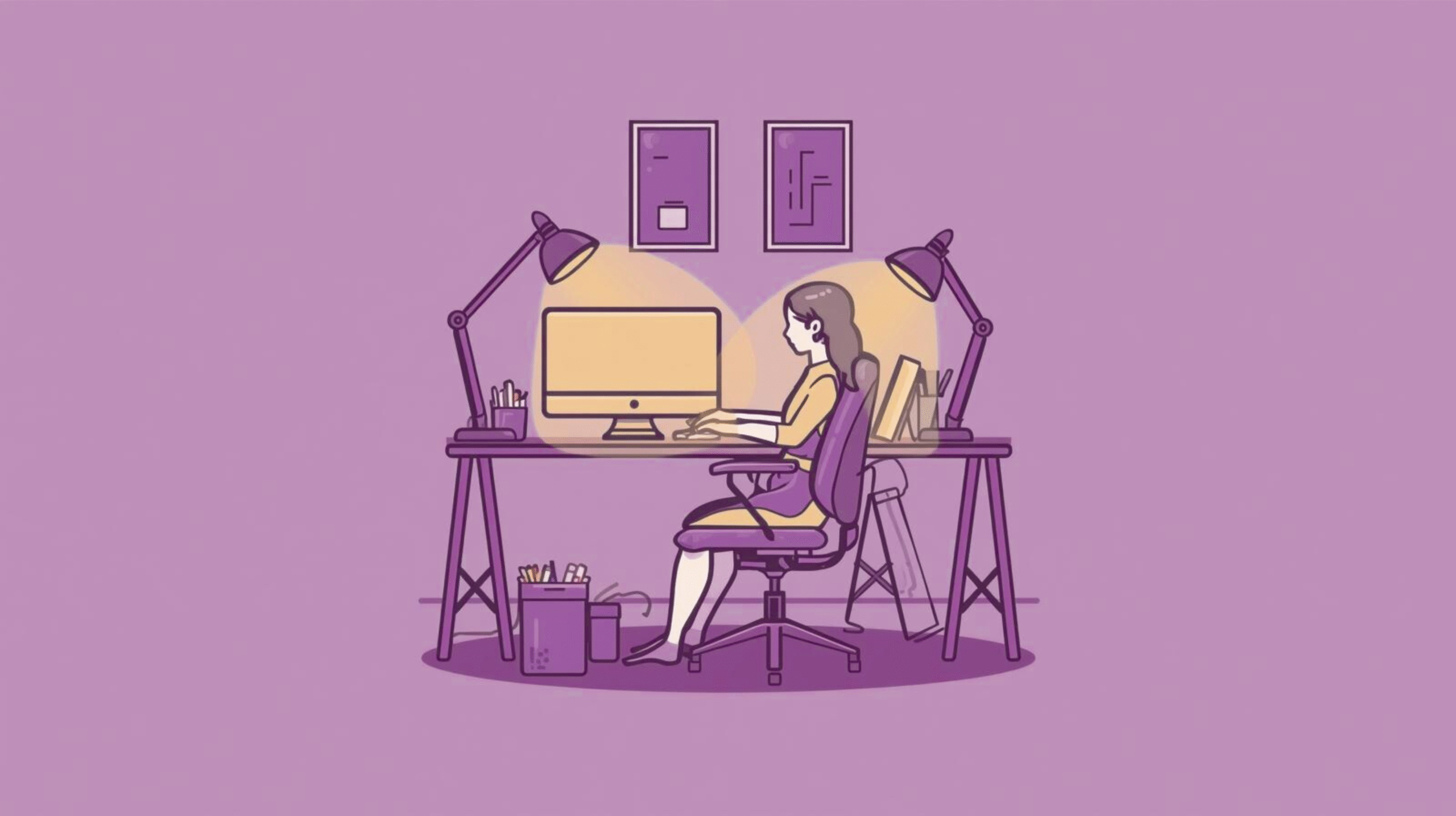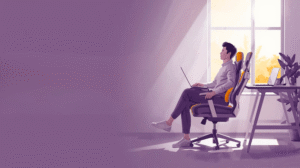Can you relate to this? You’ve been in a long day of back-to-back Zoom meetings, lots of emails, and spreadsheet-dreaming. Finally, you push away from your desk, stretch out your legs, and boom, pain in your lower back that feels like a lightning bolt, causing an immediate wince from that initial movement. Entering your body, you notice that your shoulders are tight, your feet are numb as your body awkwardly settles back into a seated position, and your neck can barely turn left or right.
Remote work has made these aches and discomforts an unwelcome regular part of many people’s work experiences. Many of us have traded the daily commute to the office for the steady slow roll to the kitchen desks. Yes, working from home is great, but, it also means that we are usually stuck sitting at makeshift desks, leading to aches and pains by the end of the workday.
The great part is, it won’t require you to buy an entirely new chair or break the bank with an ergonomic chair, but there are simple adjustments and inexpensive adjustments to your home office set up can make it feel comfortable, supportive, and adjustable for your body – regardless of what office chair you have!
Creating an ergonomically designed home office does not mean that you need to spend a ton of money on new things. It means you need to be smarter about how you are using what you already own. Maybe it is utilizing a cushion from your couch to support your low back, or maybe it is using a stack of books to raise your monitor, or maybe it is simply paying attention to how you sit. All of these little things can ultimately create a big difference and make your home office go from a place of pain to a place where you feel good and energized to tackle your to-do list.
So, let’s jump in and explore how to upgrade your workspace with no fancy chair involved!
Why Does Ergonomics Matter in a Home Office?
Ergonomics is the study of fitting the workspace to the user’s needs, and ultimately increasing efficiency and decreasing discomfort. In a home office, also known as telecommuting, poor ergonomics can contribute to musculoskeletal injuries, eye strain, and decreased productivity. Good office ergonomics can help diminish discomfort & prevent injury¹.
How Can You Evaluate Your Current Setup?
Identify Common Problem Areas
Start by assessing your current workspace:
- Chair Height: Are your feet flat on the floor with knees at a 90-degree angle?
- Monitor Position: Is the top of your screen at or slightly below eye level?
- Keyboard and Mouse Placement: Are your wrists straight and your arms close to your body?
- Lighting: Is there glare on your screen causing eye strain?
Understand Your Body’s Natural Posture
Your body has a natural alignment that minimizes stress on muscles and joints. Maintaining this posture involves:
- Neutral Spine: Supporting the natural curve of your spine.
- Relaxed Shoulders: Avoiding hunching or rounding.
- Elbows at 90 Degrees: Keeping them close to your body.
- Wrists Straight: Not bent up or down while typing.
How Can You Adjust Your Existing Chair for Better Ergonomics?
- Add Lumbar Support or Pillows: You need support for the natural curve in your lower back to help reduce muscle fatigue and strain – without it, slumping becomes habitual leading to discomfort and established long-term problems. Placing a small pillow for lumbar support or rolling a towel can help retain your natural lower back curve, giving you supportive care when you need it the most. A study published in PubMed also showed lumbar support pillows not only helped improve comfort, but also reduce lower back pain and improve the position of your sitting, particularly good to use with long periods of sitting².
- Use Seat Cushions for Height and Comfort: If your chair height does not properly fit your desk height you will find that you will hunch forward and of course, will add stress to your spine and hips. A firm cushion can easily be an inexpensive solution, raising your overall seating position to place your hips level with-or slightly higher- than your knees. This can help position your spine to stack up in a more natural position and relieve tension on your lower back and help you feel more supported throughout the day. In addition to relieving pressure on your spine, a seat cushion can support blood circulation and prevent your legs from going numb after hours of sitting.
- Optimize Armrest Position or Add Arm Supports: Armrests play a vital role in maintaining good posture. Armrests provide stability for your arms and shoulders, keeping shoulders and elbows relaxed. In using armrests, your shoulders should feel relaxed, and you are able to keep your elbows resting naturally close to your body while maintaining a comfortable 90 degree angle at your elbow or hands in planes of motion. When all components are properly positioned, you can relieve the tension on the upper body muscles and reduce any strain on your neck and shoulders.
If your office chair does not have any adjustable armrests, you can find ways to create a supportive configuration. Arm supports that clip on to your existing armrests, or cushioned covers for your existing armrests may be adequate support and comfort that you may require in keeping arms at ease and relaxed; so your entire upper body may rest.
How Should You Improve Desk and Monitor Placement?
- Ideal Monitor Height and Distance: Where you place your screen can have a huge impact on your posture. To avoid strain on your neck and create a more natural body position, the monitor should be positioned directly in front of you, an arm’s length away. The top of the monitor screen should be at your eye level or slightly below. This all makes it easy to keep your head balanced and over your spine, which is important for minimizing tension in your neck and shoulders all day long.
- Use Books or Stands to Elevate Screens: If your monitor or laptop screen is too low and you’re not happy with bending your neck to look at it. You can lift your screen using wider books, shoeboxes, or a monitor stand, if you have one. This quick, low-cost adjustment makes your setup more ergonomic by getting the screen to the right height, and reducing the amount of time you will hunch forward or tip your head down towards the screen. It’s a quick and easy way to promote better posture, and it’s free or very inexpensive.
- Maintain a Neutral Neck and Shoulder Position: The next step, once your monitor is at the right height, is to ensure that it’s centered in front of you, so that you aren’t constantly twisting or reaching awkwardly. Your neck and shoulders should be relaxed, not slumped or strained. Ideally, your posture should reflect a neutral position with your ears, shoulders, and hips aligned (vertically), which will help reduce the likelihood of neck and shoulder fatigue, and, fight against that end-of-day stiffness most of us experience after hours at a desk. All of that being said, small changes to where you place your screen can greatly increase your comfort and productivity!
What Are Effective Foot and Leg Support Solutions?
- Use a Footrest or DIY Alternative: If you are not able to comfortably reach the floor with your feet then using a footrest or even a sturdy box can help tremendously. Proper foot support is very important to take pressure off of your lower back. It’s a must to achieve better overall balance in your seated posture³! Without proper foot support your legs can dangle uncomfortably, or move in any way that will limit your overall good ergonomics.
- Ensure Knees Are at 90-Degree Angles: To ensure your lower body has adequate support and comfort, ideally, the knees should be at a 90-degree angle, with your thighs parallel to the floor. This way, good blood flow will be achieved and it will help to sustain the weight of your lower body which otherwise, could contribute to stress on the lower limbs and back. If your knees are either too high or too low, it could restrict blood flow and put undue stress on your knees and joints.
How Can You Optimize Keyboard and Mouse Ergonomics?
- Wrist Support Options: By supporting your wrists while you type or use the mouse, you can prevent painful conditions, like carpal tunnel syndrome. A wrist rest or pad can help you keep your wrists at a straight and neutral position, as opposed to with your wrists bent or cocked reducing the potential for repetitive strain injuries. Research published by the National Institutes of Health has shown that neutral wrist alignment can reduce discomfort and possible long-term injury.
- Optimal Keyboard and Mouse Placement: Your keyboard and mouse should be close enough together so you are not constantly stretching and/or reaching forward. Your elbows should remain near your body in a 90-degree angle, and the wrists should remain flat and straight³. Having your keyboard and mouse in this configuration will facilitate a more productive and efficient method of working at the computer, and will also help to minimize discomfort (of any type) in your shoulders and/or wrists following long typist sessions.
What Lighting and Screen Glare Considerations Should You Make?
- Position Your Desk Near Natural Light: Not only does getting natural light make you feel better; it reduces eye fatigue. Having your desk positioned so that natural light arrives from the side (rather than in front or behind you), will eliminate reflections and harsh glare on your screens and will reduce eye strain.
- Use Anti-Glare Screen Filters: In case natural light is not enough, anti-glare filters may be a viable solution. Anti-glare filters are designed to decrease glare and improve screen visibility, which will make for a more comfortable and less taxing work day.
What Additional Tips Can Promote a Healthier Workday?
- Take Regular Breaks: Remaining seated too long can cause stiffness and diminish circulation. Therefore, you will want to be sure to stand, stretch, or move around every 30 minutes. Even a brief movement can help refresh both your mind and body, avoid feelings of fatigue, and maximize your focus.
- Incorporate Stretching or Desk Exercises: A relaxing few minutes of stretching can greatly improve your comfort and reduce pain and stiffness. Incorporating neck rolls, shoulder shrugs, and wrist stretches can relieve tension and keep your body flexible. The Mayo Clinic includes stretches aimed at maintaining flexibility of your neck, shoulders and lower back to help prevent discomfort and pain⁴.
- Stand or Walk During Calls: Don’t take small movement for granted. Use the phone or video to not sit down, and stand up or walk around your workspace. These micro-breaks add up and allow you to remain active kept engagement throughout the day.
Final Thoughts: Comfort Without the Cost
Creating an ergonomic home office doesn’t require a significant investment. By making thoughtful adjustments to your existing setup, you can enhance comfort, reduce the risk of injury, and boost productivity. Remember, the key is to listen to your body and make changes that support your well-being.
Frequently Asked Questions:
1. How can I make my regular chair more ergonomic?
Add lumbar support, use a seat cushion to adjust height, and ensure your feet are flat on the floor.
2. Can a footrest improve my posture?
Yes, a footrest helps maintain proper leg alignment and reduces lower back strain.
3. How high should my monitor be in an ergonomic setup?
The top of your monitor should be at or slightly below eye level, about an arm’s length away.
4. What’s the correct position for my arms while typing?
Your elbows should be at a 90-degree angle, close to your body, with wrists straight.
5. How often should I take breaks during work-from-home hours?
Aim to stand and move every 30 minutes to promote circulation and reduce fatigue.
References:
- Mayo Clinic. (n.d.). Office ergonomics: Your how-to guide. Retrieved August 22, 2025, from https://www.mayoclinic.org/healthy-lifestyle/adult-health/in-depth/office-ergonomics/art-20046169
- McGill, S. M., Kavcic, N. S., & Harvey, E. (2013). The effect of a lumbar support pillow on lumbar posture and comfort during prolonged seated computer work. Applied Ergonomics, 44(6), 823–829. https://pubmed.ncbi.nlm.nih.gov/23826832/
- National Institutes of Health, Office of Research Services. (n.d.). Ergonomics checklist for computer workstations. Retrieved August 22, 2025, from https://ors.od.nih.gov/sr/dohs/Documents/checklist-ergonomics-computer-workstation-self-assessment.pdf
- Mayo Clinic. (n.d.). Desk stretches: Video collection. Retrieved August 22, 2025, from https://www.mayoclinic.org/healthy-lifestyle/adult-health/in-depth/office-stretches/art-20046041